Audi Q3: Assisted parking
General information
Applies to: vehicles with park assist
If your vehicle is equipped with park assist, this system helps you find suitable parking spaces.
Parking spaces are measured using ultrasonic sensors on the sides of the vehicle.
The system helps you to park while the driver monitors the vehicle's surroundings with the parking aids, cameras, and direct eye contact.
The vehicle moves the steering wheel autonomously.
WARNING
Observe the safety precautions and note the limits of the assist systems, sensors, and cameras.
Options for parking spaces and parking spaces
Applies to: vehicles with park assist
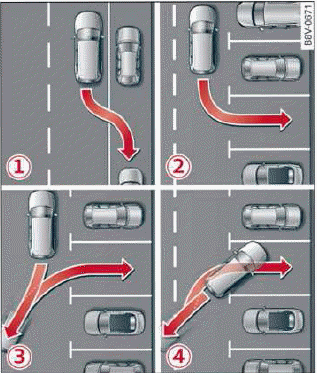
Fig. 120 Parking options overview
The following parking options may be available depending on the activation timing and the vehicle equipment:
- After a prior parking space search 1 - 3.
- After trying to park yourself, if you have driven past a parking space yourself 4. The front of the vehicle should already be far enough into the parking space so that the sensors can measure the space.
Parking options
- Backing into parallel parking spaces
- Backing into perpendicular parking spaces
- Driving forward into perpendicular parking spaces that you have already driven past
- Driving forward into perpendicular parking spaces
Options for exiting parking spaces
- Exiting parallel parking spaces
Parking space search
Applies to: vehicles with park assist
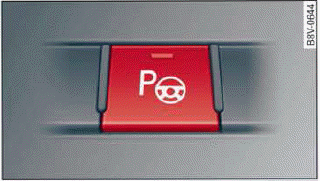
Fig. 121 Center console: park assist button
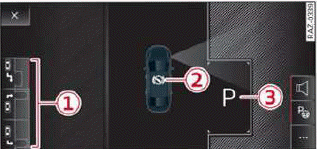
Fig. 122 Center display: activated
parking space search
- Parking options display
- Arrows and symbols indicate the necessary actions, such as continuing to drive straight or applying the brakes
- Parking space detected and selected by the system
Activating the parking space search
- To activate the parking space search, press the
.png) button
button .png) fig. 127, or
fig. 127, or - To activate the parking space search when the
parking aid is activated, press
.png) in the center
display.
in the center
display.
The display for the parking space search appears
in the center display .png) fig. 122.
fig. 122.
Searching for parking spaces
- Drive forward to the row of parking spaces at a low speed. For the best parking results, the vehicle should be approximately 3 feet (1 m) from the row of parking spaces.
- The parking space search is first done on the side of your lane. To switch the side to park on, turn on the turn signal for the other side or press that side next to the vehicle in the center display.
Selecting the parking space
If the system finds a parking space that could be suitable for the vehicle length and width, it will be displayed. The system automatically suggests a parking option 1.
If the parking space allows different parking options, they can be selected manually. Press one of the suggested parking options 1 in the center display.
Starting the parking process
To reach the right starting position, follow the optical instructions in the center display 2. Once the vehicle has reached the correct position, a P will appear above the selected parking space 3.
- Keep the vehicle as parallel as possible to the parked vehicles or to the side of the road.
- Make sure that the parking space is suitable for your vehicle.
- Start the assisted parking process.
Maneuvering area
The vehicle can go off course during the parking process. If there are obstacles within the maneuvering area that block or endanger the parking process, for example on the opposite side of the street, a message may appear. You may need to drive farther forward and stay closer to the row of parking spaces.
WARNING
- Observe the safety precautions and note the limits of the assist systems, sensors, and cameras.
- The driver is always responsible when entering or exiting a parking space and during similar maneuvers.
- Sensors and cameras have spots in which
the surrounding area cannot be detected.
Objects, animals, and people may only be detected with limitations may not be detected at all. Always monitor the traffic and the vehicle's surroundings directly and do not become distracted.
Note
- Parking spaces classified as suitable by the
system may have been detected incorrectly.
The driver must decide if the parking space displayed is suitable for the vehicle.
- Certain conditions near the parking space may cause the parking process to fail, such as if the parking space is near trees or posts, or if the ground is covered, for example, with gravel, snow, or ice.
Tips
- If you did not drive past a suitable parking
space too quickly, the system can also be activated
afterwards by pressing
.png) in the
center
display.
in the
center
display. - The Electronic Stabilization Control (ESC) must not be switched off during the parking process. If the ESC intervenes, the parking, process will be canceled.
- You can also drive into a perpendicular parking
space yourself and then activate the system.
If this is the case, the front of the vehicle should already be in the space 4
.png) fig. 120 so that the sensors
can measure the space.
fig. 120 so that the sensors
can measure the space. - You cannot park with the parking assist systems when you are towing a trailer or have the connector inserted in the trailer socket.
- The system is not available when certain assist systems are switched on.
- If there are suitable parking spaces on both sides of the street, for example on a one-way street, you can change the side where the system is searching for parking spaces by activating the turn signal for the other side or by pressing on that side in the center display.
- The park systems do not provide support for assisted parking on tight curves.

